As we know that by default WordPress doesnt allow a contributor to upload media files.
But an Author or Editor can upload media files in a WordPress site. You can surely upgrade an account from Contributor to Editor or Author.
This code is only for that time if you want to allow your contributor to upload media files. You can simply copy and paste the code functions.php file of your Theme.
// lets check this user is contributor or not first
//we can also check this user has access to upload files or not
$user = wp_get_current_user();
if ( in_array( contributor, $user->roles ! current_user_can(upload_files) ) {
function webextent_allow_contributor_upload_files(){
$role = get_role( contributor );
$role->add_cap( upload_files);
}
add_action( admin_init, webextent_allow_contributor_upload_files );
}
Note: This will apply to all of the contributors to your site.
If you would like to give access to a particular user then you can follow the next method.
We will use user ID and will match a particular user-ID with the current user id. If you dont know how to collect a user ID then you can look at the below how I did it.
How to allow a contributor to upload media files ( only for particular users).
// lets check this user is contributor or not first
//we can also check this user has access to upload files or not
$user = wp_get_current_user();
$user_id = 12; // collect the user id of the user
$current_user_id = $user->ID;
if ( in_array( contributor, $user->roles && $user_id == $current_user_id ) {
function webextent_allow_contributor_upload_files(){
$role = get_role( contributor );
$role->add_cap( upload_files);
}
add_action( admin_init, webextent_allow_contributor_upload_files );
}
How to collect a specific user ID.
If you would like to collect a specific user ID to allow a contributor to upload media files ( only for a specific user ). Then you can look at the below. Its too easy.
First of all, you’ll need to go to users and then go to All users. So if you would like to get any user ID what you’ll need is to hover on Edit button and you’ll see a link will appear.
It’ll be at the bottom of the page. So you’ll see there is a tag called ‘user_id’ and user ID will appear there. You’ll need to just take that ID. That’s it.

So collecting and User ID to allow a contributor to upload media file is to easy.
If you’re looking for to know more about WordPress default users and their permissions then you can look at it here: WordPress User Roles And Their Permissions
Tags: allow a contributor to upload media file allow contributor to upload media file allow contributor to upload media wordpress wordpress WordPress issues WordPress tips


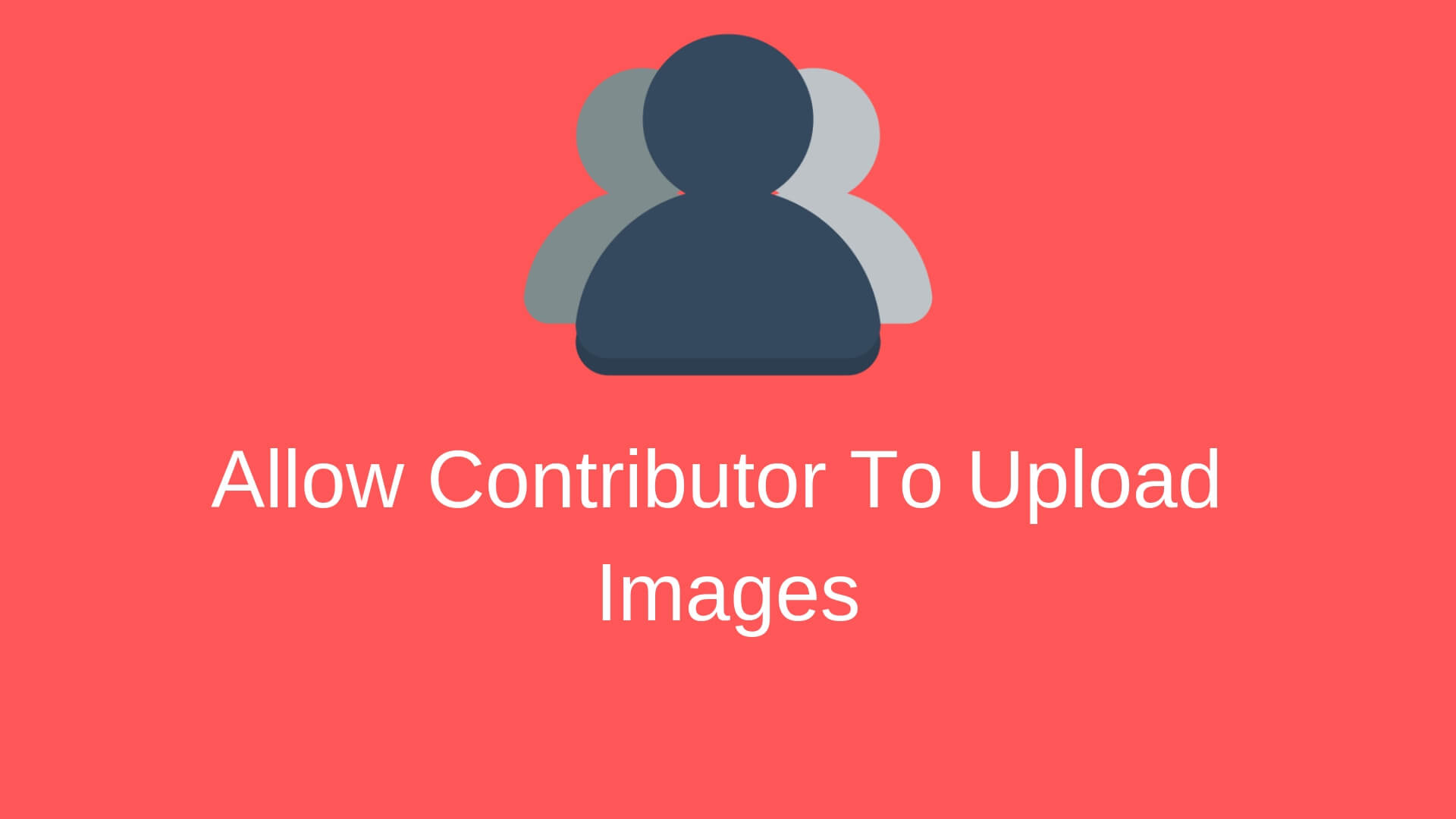


0 comments